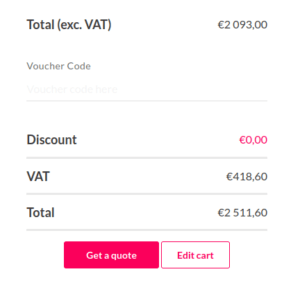We are thrilled to announce that our Biometrics widget is now available on all our products! This widget brings the seamless experience of biometric authentication to your Android virtual devices in Genymotion.
It is already live and available across all our products:
How does it work?
Prerequisite
In order to use this widget for biometric authentication in any application , you need to configure at least one fingerprint in Android.
Follow these steps, in Android:
- Go to “Settings”.
- Then “Security”.
- Then “Fingerprint”.
- Then click on “Add fingerprint” and use the Biometric widget to configure one finger.
Here is a quick video showing the whole procedure:
Widget usage
The Biometric widget allows you to simulate fingerprint recognition.
Click to open the widget window:

The icons will only become available when fingerprint enrollment starts in Android. At this moment, Biometric authentication currently requested will turn to True:

Then, you will be able to click on one of the icons to simulate the following scenarios:
- Recognized: the fingerprint is matched and recognized.
- Unrecognized: the fingerprint is not matched nor recognized.
- Dirty: the fingerprint is dirty.
- Partial: only part of the fingerprint is matched.
- Insufficient: the fingerprint quality is not good enough to be recognized.
- Too fast: the fingerprint capture has been made too fast to be recognized.
Need more details?
For additional information, refer to the biometrics section in our user guides: