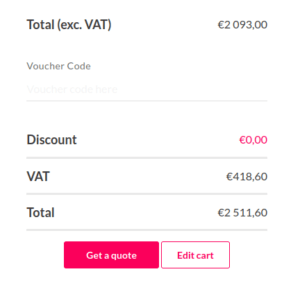We are thrilled to announce our last update on Genymotion SaaS: Single Sign-On (SSO) authentication with Google and GitHub! This new feature simplifies and secures access to our platform, providing a seamless and efficient login experience.
What is Single Sign-On ?
Single Sign-On (SSO) is a user authentication process that allows access multiple applications with one set of login credentials. With SSO, you no longer need to remember multiple passwords. Instead, you can log in once and gain access to our services as well as other integrated platforms.

How to use Google and GitHub SSO ?
Getting started with Google and GitHub SSO is easy! Here’s how you can authenticate using these providers:
- Visit our login page: Go to Genymotion SaaS login page.
- Select your preferred SSO provider: You will see buttons “Continue with Google” and “Continue with GitHub”. Click on the appropriate button.
- Authorize access: You will be redirected to the selected provider’s authentication page, then enter your credentials and authorize access.
- Access our services: Once authenticated, you will be redirected back to our platform and granted access to your account.

Frequently Asked Questions
Q: What if I don’t have a Google or GitHub account?
A: You can still use your existing login credentials to access our platform. Google and GitHub SSO are additional options to enhance convenience and security.
Q: Is my data secure?
A: Absolutely! We prioritize your security and privacy. Using Google or GitHub SSO does not compromise your data; it leverages their advanced security measures to keep your information safe.
Q: Does this support Multi-Factor Authentication (MFA)?
A: Yes, both Google and GitHub offer Multi-Factor Authentication (MFA) options, adding an extra layer of security to your account. We highly recommend enabling MFA for enhanced protection.
Q: Can I switch between legacy login, Google and GitHub SSO?
A: Yes, you can choose to log in with either your existing Genymotion credentials (email/password), your Google or GitHub account at any time, as long as the email associated with your account matches the one used for SSO.
We’re here to help
Our support team is always available to assist you with any questions or concerns. Feel free to reach out to us through our help center.